Now, it is possible to set your Proxy configuration selecting the new Proxy tab on the Bizagi Modeler Options window. You can either autodetect it, set Http, socks4, socks5 or select the No proxy configuration.
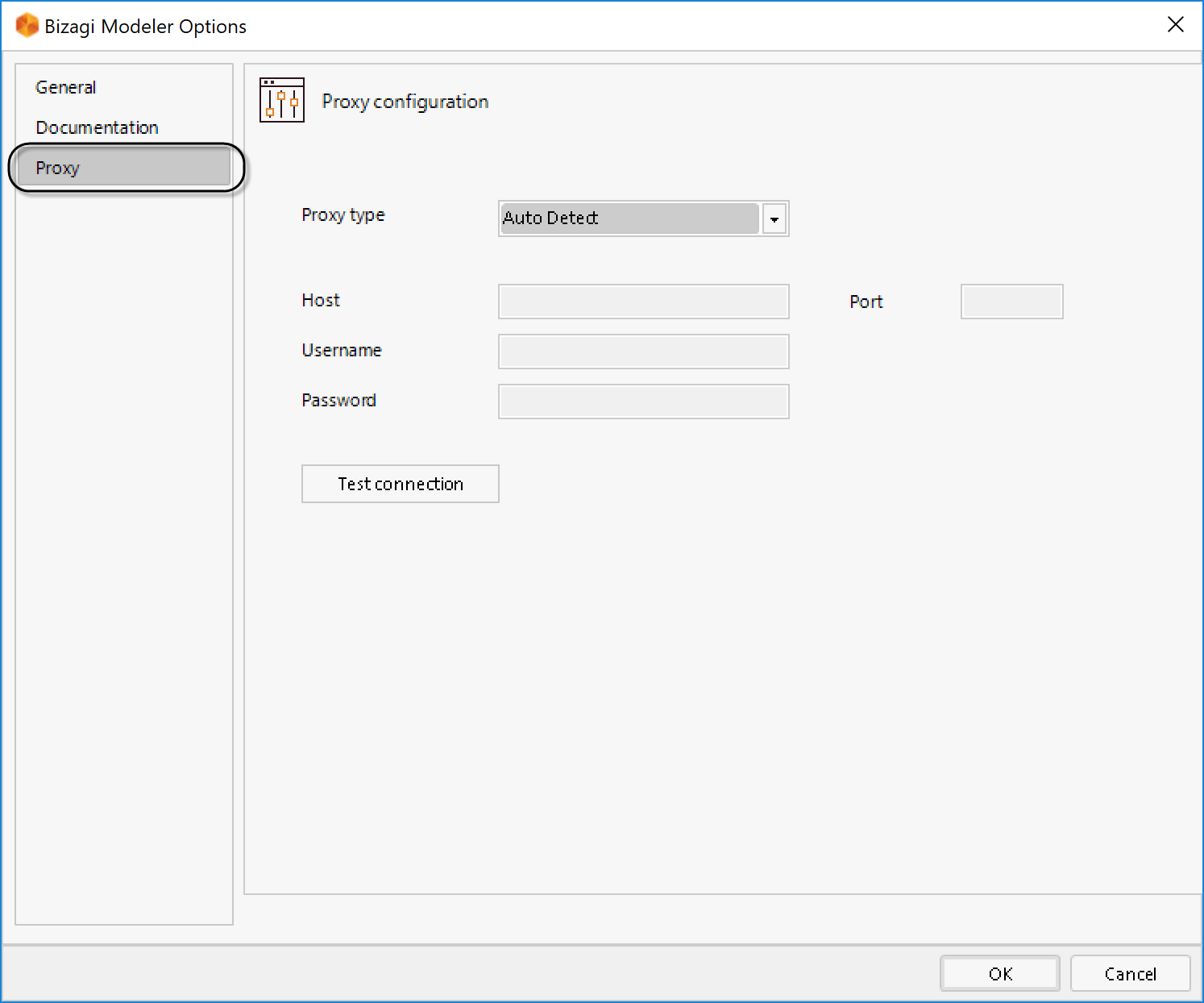
https://help.bizagi.com/process-modeler/en/index.html?the_ribbon.htm
New Ribbon’s view tab option that lets you visually hide the artifacts in the diagram when ticked. It does not allow to include new artifacts if the option is enabled.

https://help.bizagi.com/process-modeler/en/index.html?the_ribbon.htm
Two new options can be now enabled from the Publish tab of the Ribbon:
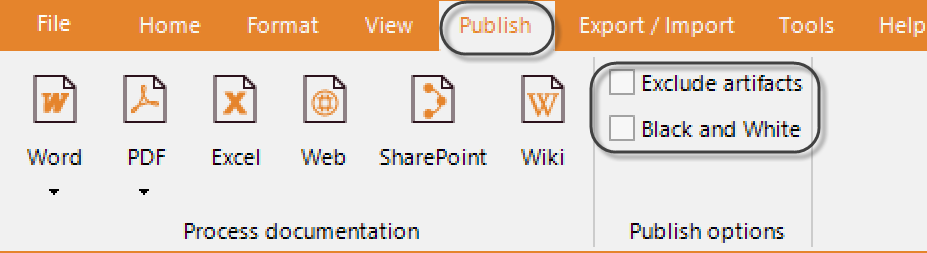
https://help.bizagi.com/process-modeler/en/index.html?the_ribbon.htm
This new option allows you to enable the edition of text either automatically (enabled) or manually (disabled). It is enabled by default.
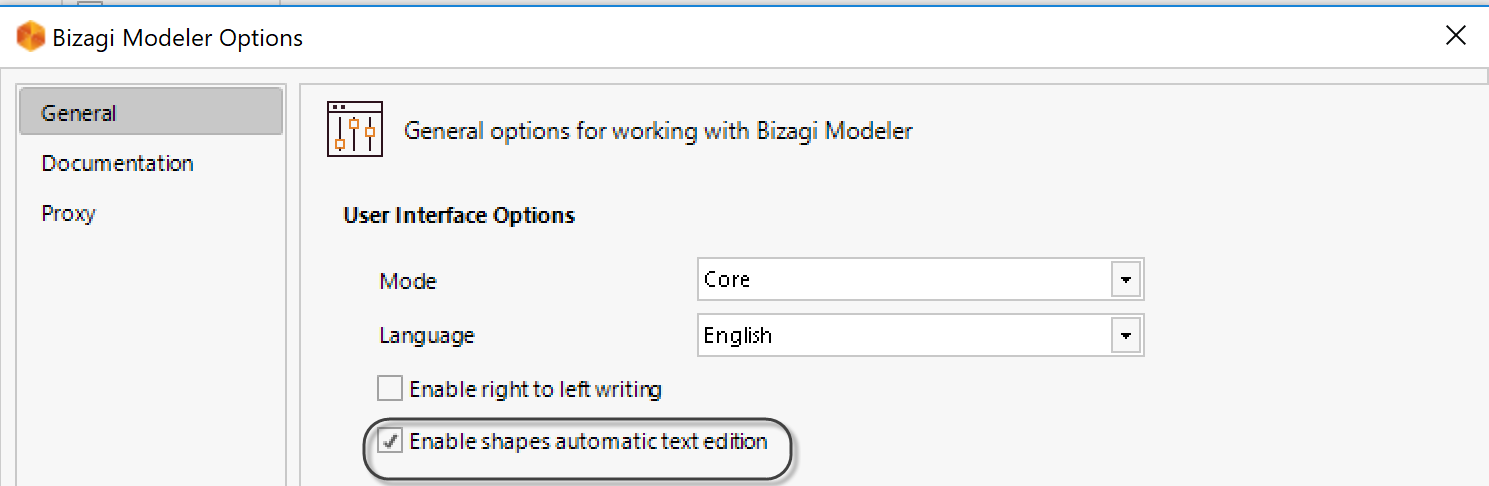
https://help.bizagi.com/process-modeler/en/index.html?the_ribbon.htm
Now, it is also possible to resize tasks for its text to be totally visible by selecting the Fit to text option which appears right clicking the task. Previous versions only allowed the use of this property for text shapes.
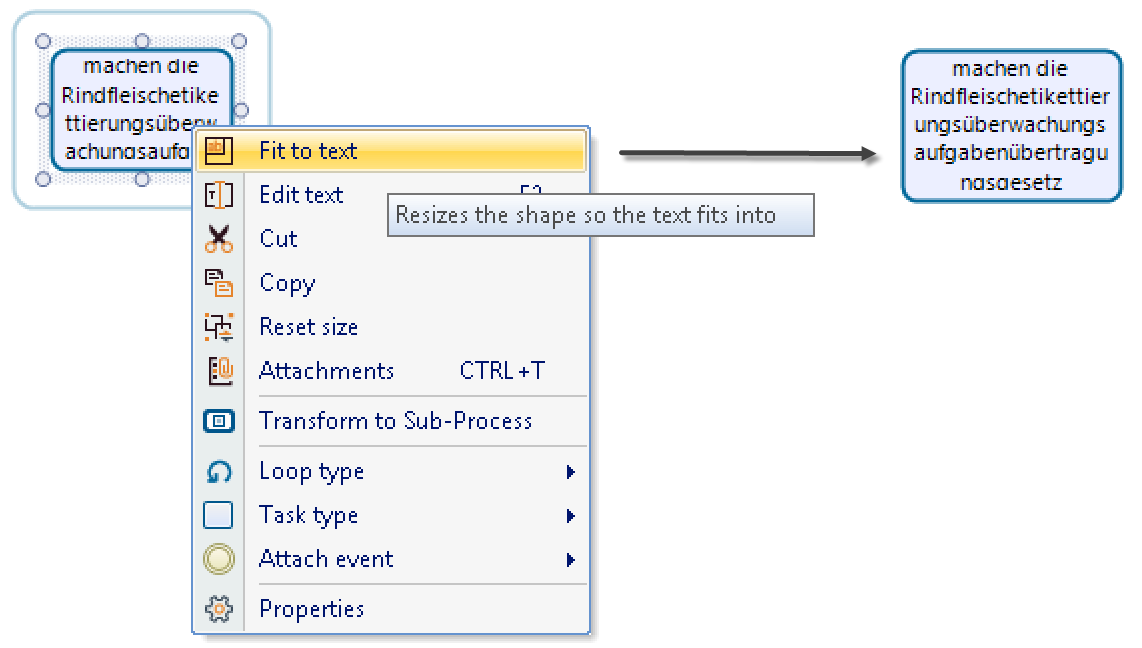
https://help.bizagi.com/process-modeler/en/index.html?improving_a_process_look_and_f.htm
Now, right clicking or from the Ribon’s clipboard, end users can select which elements to paste into diagrams and what format to use within: only lanes, only lanes with default formatting, no lanes with custom formatting, no lanes with default formatting, or the default formatting.
Until now, when users copied diagram elements and pasted it, all the elements of the clipboard were inserted by default in the diagram keeping the source formatting.
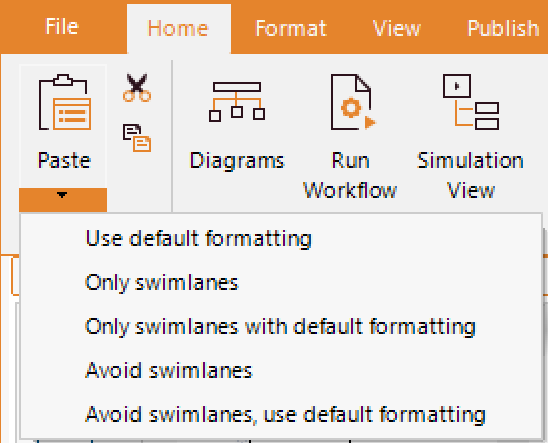
https://help.bizagi.com/process-modeler/en/index.html?the_ribbon.htm
Now the Ribbon’s view tab preferences have been grouped by: Render, Highlight, Show, Freeze, Alignment options. It is more user friendly and congruent now.Now it is possible to go back to a previously visited process diagram by selecting a back button.

https://help.bizagi.com/process-modeler/en/index.html?improving_a_process_look_and_f.htm
Bizagi Modeler look and feel has been improved, now it is possible from the Ribbon’s home tab to choose and include a background color for text fields by selecting the color formatting option. Up to now only some palette elements background color could be modified.
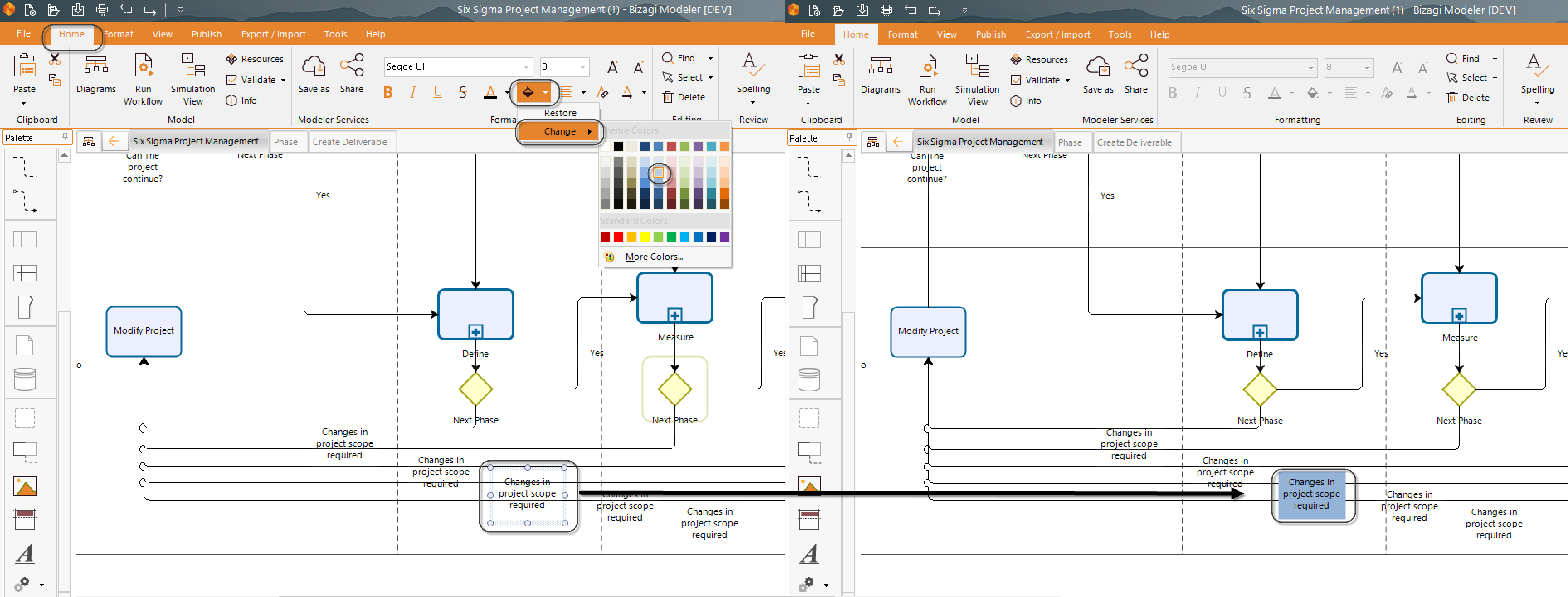
https://help.bizagi.com/process-modeler/en/index.html?improving_a_process_look_and_f.htm
Bizagi Modeler is more user friendly now, every time that you select an error message from the diagram validation section, the diagram element that presents the error highlights.
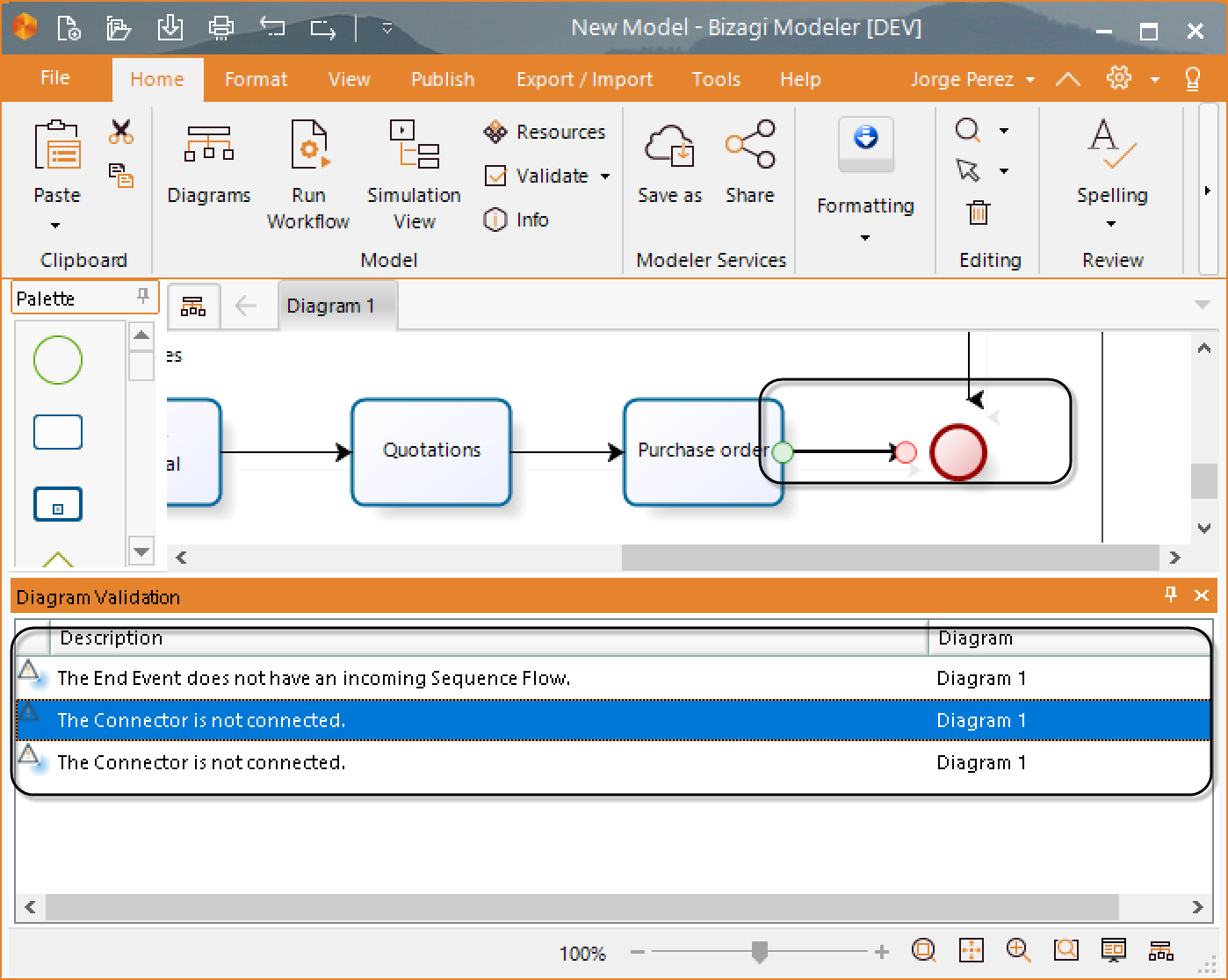
https://help.bizagi.com/process-modeler/en/index.html?Validating_process_errors.htm
The relative path check-box for the extended attribute linked file has been improved:
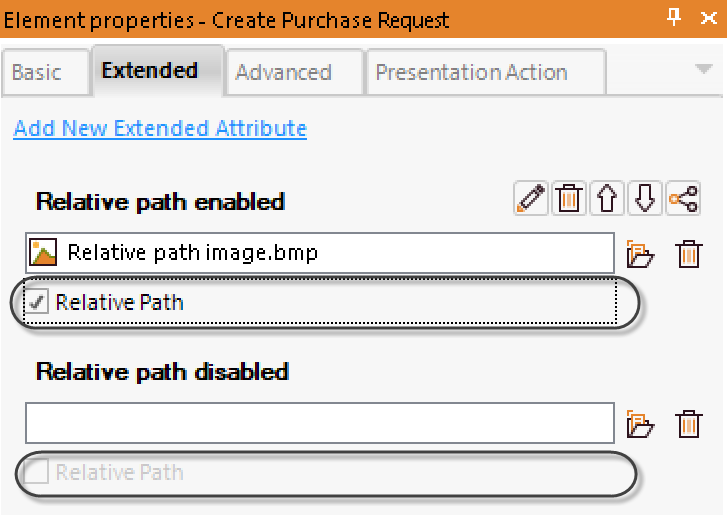
https://help.bizagi.com/process-modeler/en/index.html?improving_a_process_look_and_f.htm
According to the BPMN 2.0 regarding link events, the following error validation messages have been added:
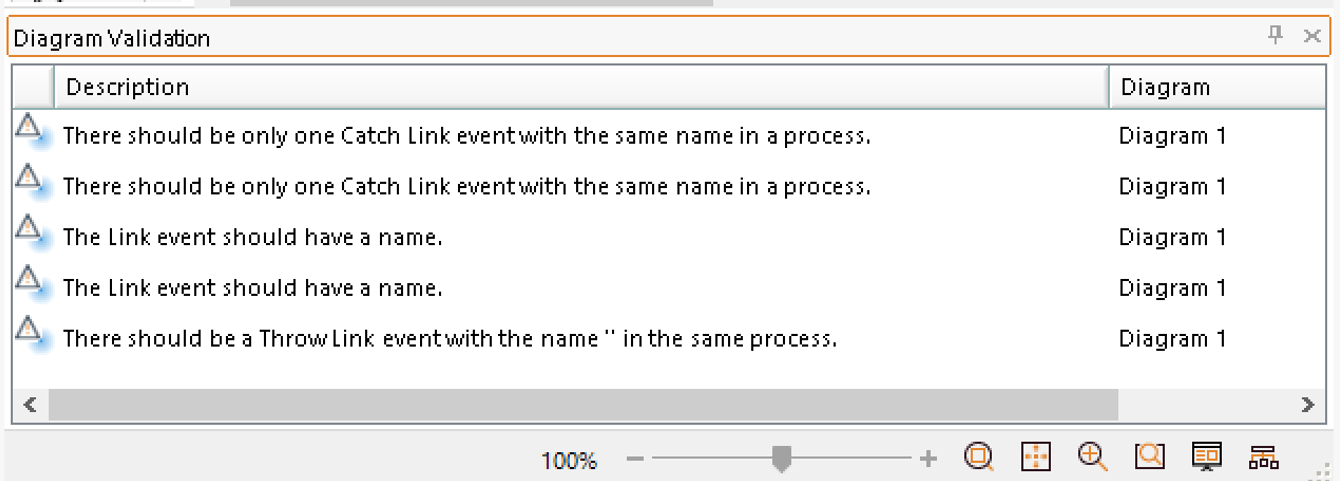
https://help.bizagi.com/process-modeler/en/index.html?Validating_process_errors.htm
We have improved the performance efficiency of the Web application process viewer. Rendering diagrams is now 92% faster.
New validation appears if a user selects either Print, Quick Print or Print Preview options from the file tab of the ribbon without having selected at least one diagram.
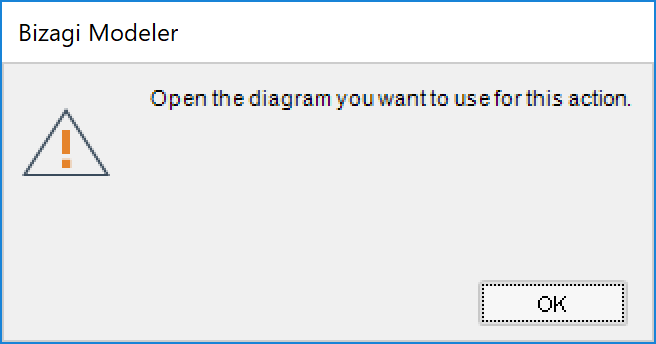
https://help.bizagi.com/process-modeler/en/index.html?the_ribbon.htm
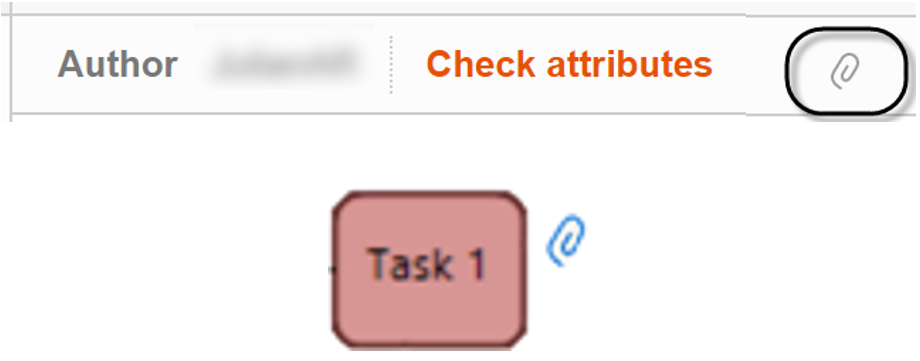
Sub-processes navigation in web publishing has been improved. Now it is possible to move from child to parent processes and vice versa by selecting either Go to parent process or called by buttons.
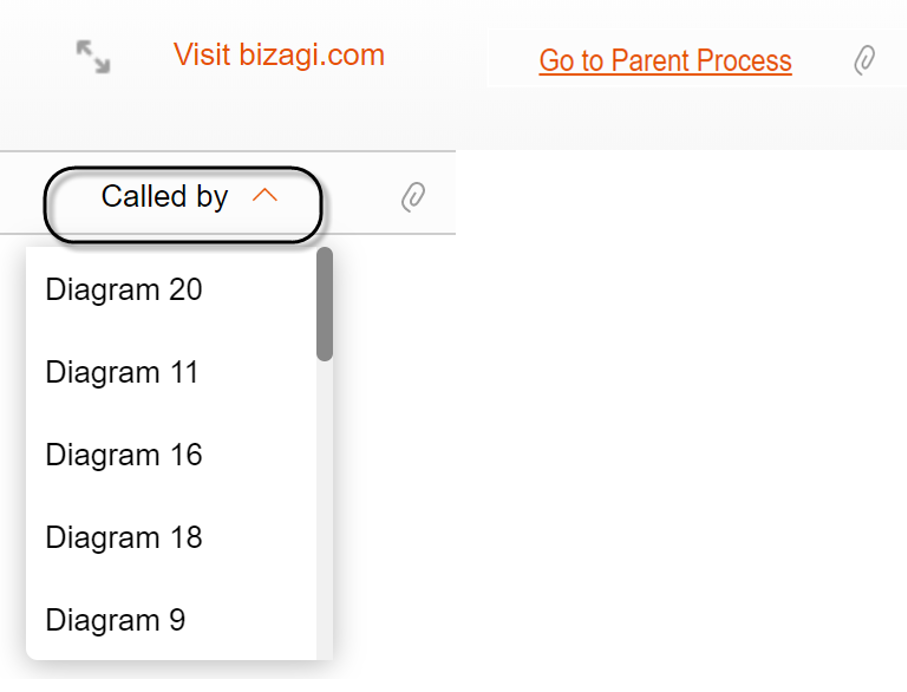
Extended attributes’ description can be seen now in the web publishing by selecting the Show description button.
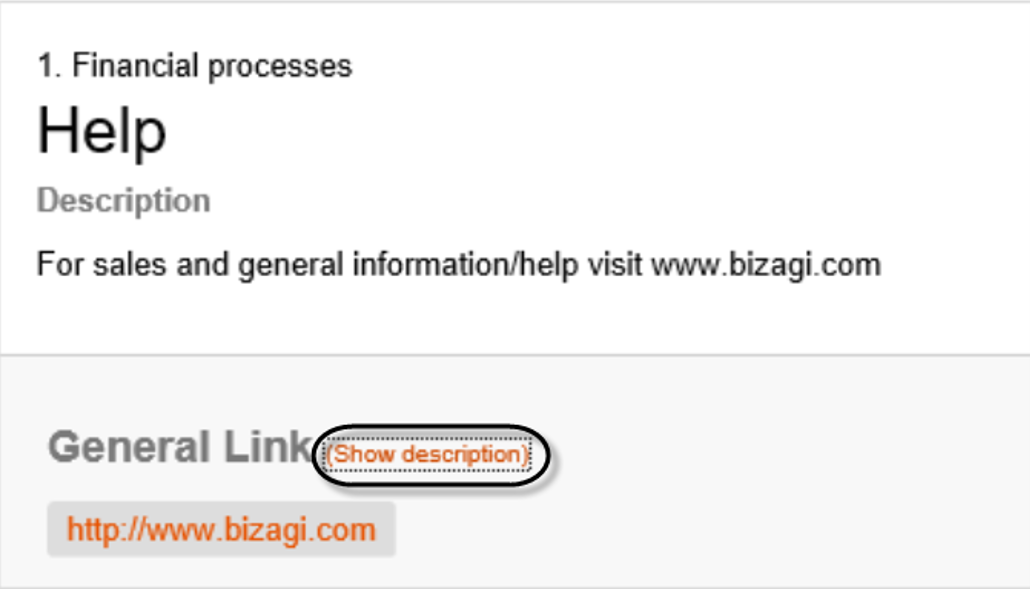
The Web publishing menu can be now collapsed and expanded by clicking the collapse button on the top right of the menu.
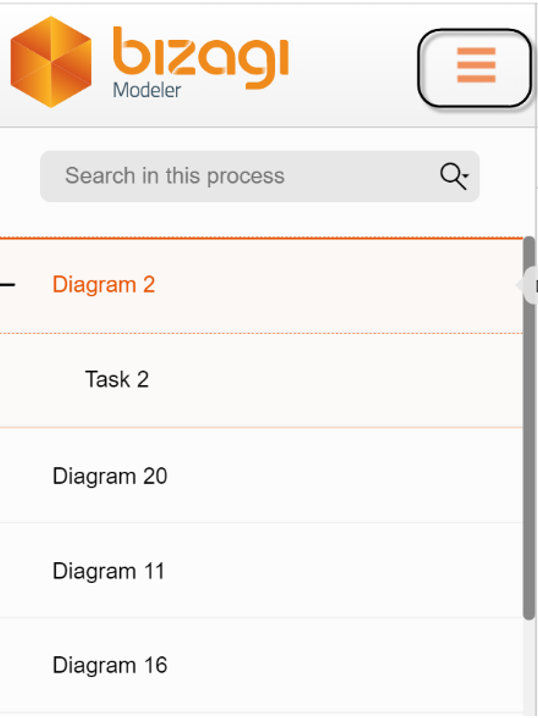
https://help.bizagi.com/process-modeler/en/index.html?publish_to_web.htm
According to the BPMN 2.0 regarding link events, the following error validation messages have been added:
Now it is possible to customize the default colors and font type of the following shapes: Pool, Tasks, Sub-processes, Events (Start, Intermediate, End), Gateways, Data Objects, Data Stores, Groups, Annotations and Formatted Text artefacts. Up until now Bizagi offered the option to customize the sizes of BPMN elements and artefacts.
https://help.bizagi.com/process-modeler/en/index.html?change_colors_and_fonts.htm
The user interface of the Combo, Radio and Multiple attributes options editor has been improved:
https://help.bizagi.com/process-modeler/en/index.html?example_Add_single_multiple_se.htm
It is now possible to display the spelling edition window by clicking the icon, instead of having to select the spelling icon from the home tab of the ribbon to display it. Up until now, when a user selected the spelling mistakes check box from the view tab of the ribbon, an icon appeared indicating a spelling mistake.
https://help.bizagi.com/process-modeler/en/index.html?the_ribbon.htm
Simulation is now part of the premium features. Only users in Professional, Workgroup (Trial included) and Enterprise can use this functionality. Why do we have this change? Bizagi Modeler offers simulation using a simulation Engine called L-SIM from Lanner (https://www.lanner.com/). In the past they provided the component for free, but now Lanner is charging Bizagi for distributing this component. Thus, Bizagi is moving the simulation capabilities to the paid tier of Modeler Services.