This new version presents a new window on the desktop application to reference processes. On the web application, a new option is avialable to link processes to value chain diagrams. New features in referencing processes include a search control, a navigation panel and a user-friendly interface.
On the desktop application a new window appears when selecting the three horizontal dots button on the subprocesses’ element properties. Enterprise and Workgroup users can reference processes from any Model uploaded to their subscription (which they have access to). Personal and Professional users can reference processes from their current opened model.
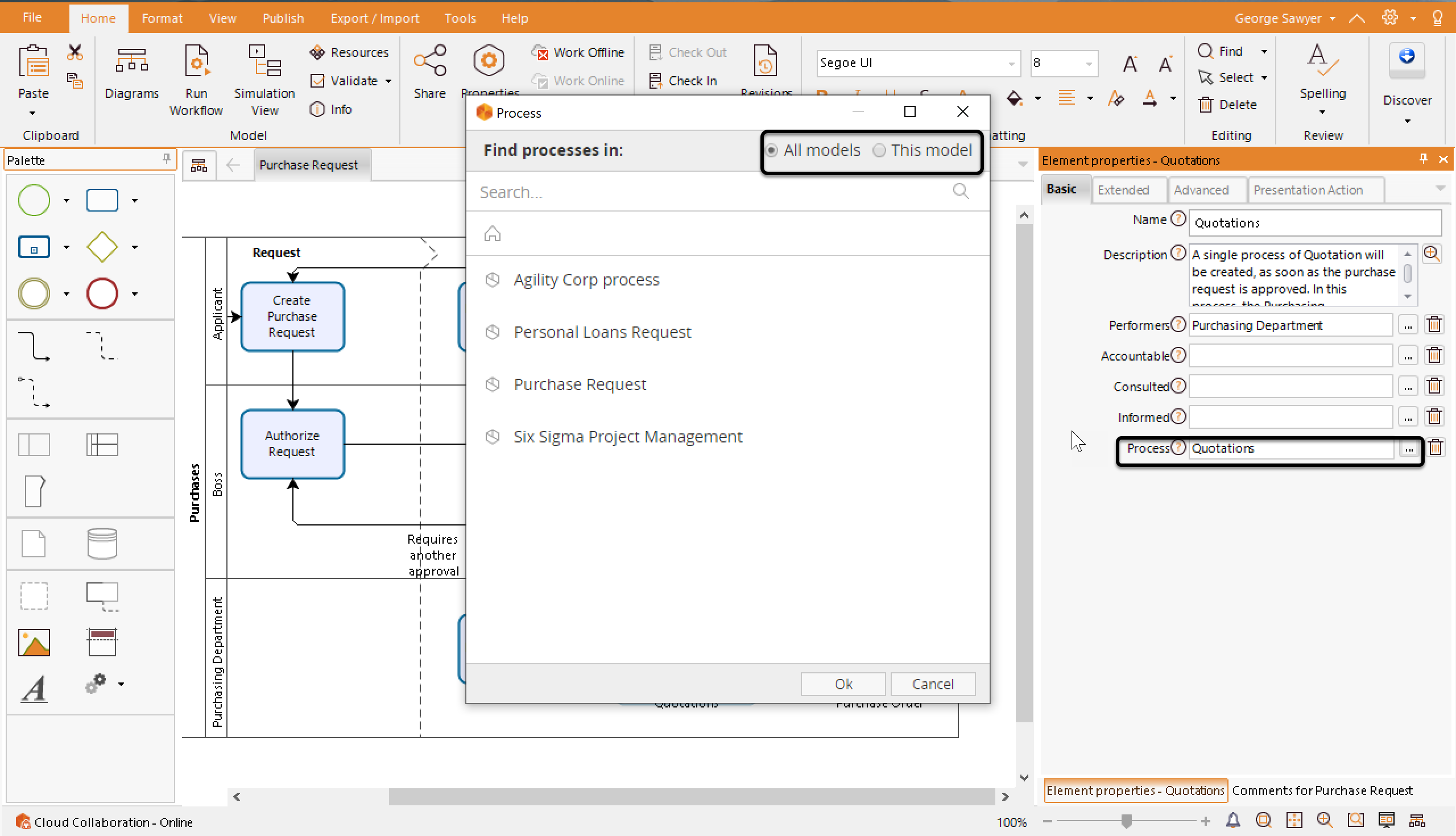
Link a process to value chain models
For Enterprise or Workgroup users, on value chain diagrams,a new window appears when selecting the link button. It allows to link either a process or another value chain diagram of any Model of the subscription.
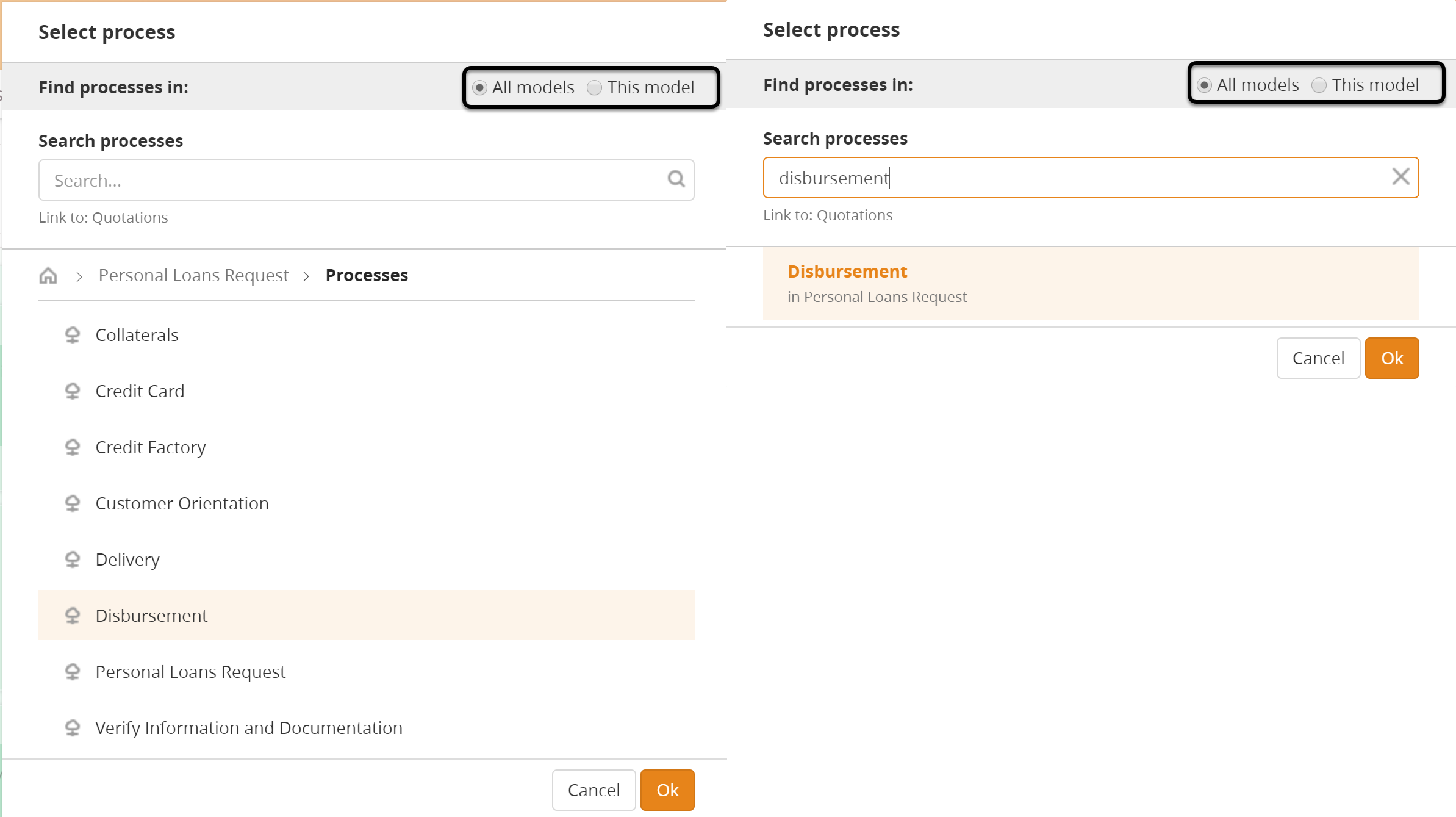
http://help.bizagi.com/process-modeler/en/index.html?Referencing_existing_process_f.htm
http://help.bizagi.com/process-modeler/en/index.html?Referencing_existing_process_f_2.htm
Enterprise and Workgroup users can now optimize the search results on the Advanced Searches using the following operators: “”,&,-,or, |, *. Personal and professional users can now optimize searches using the following operators: and,&,*,””. Either on desktop or web application.

http://help.bizagi.com/process-modeler/en/index.html?Advanced_Search.htm
On the Bizagi Modeler options tab, a new button displays a new print preview window allows to set printing preferences. Users can now reuse customized printing configuration for other existing or new diagrams.
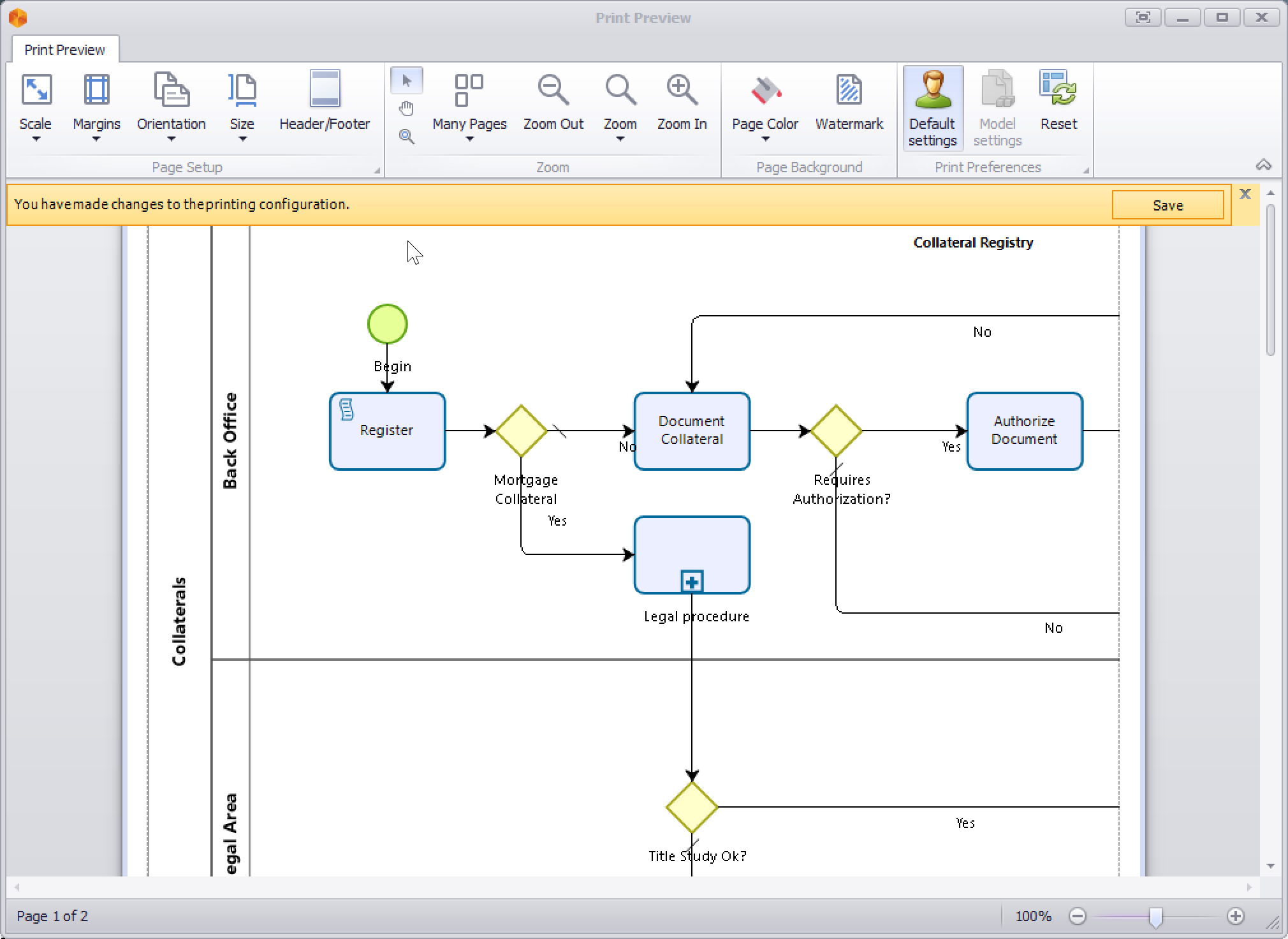
https://help.bizagi.com/process-modeler/en/index.html?printing_preferences.htm
Now from the documentation tab of Bizagi Modeler options, users can define extended attributes’ default font properties. By default the system uses Segoe UI.
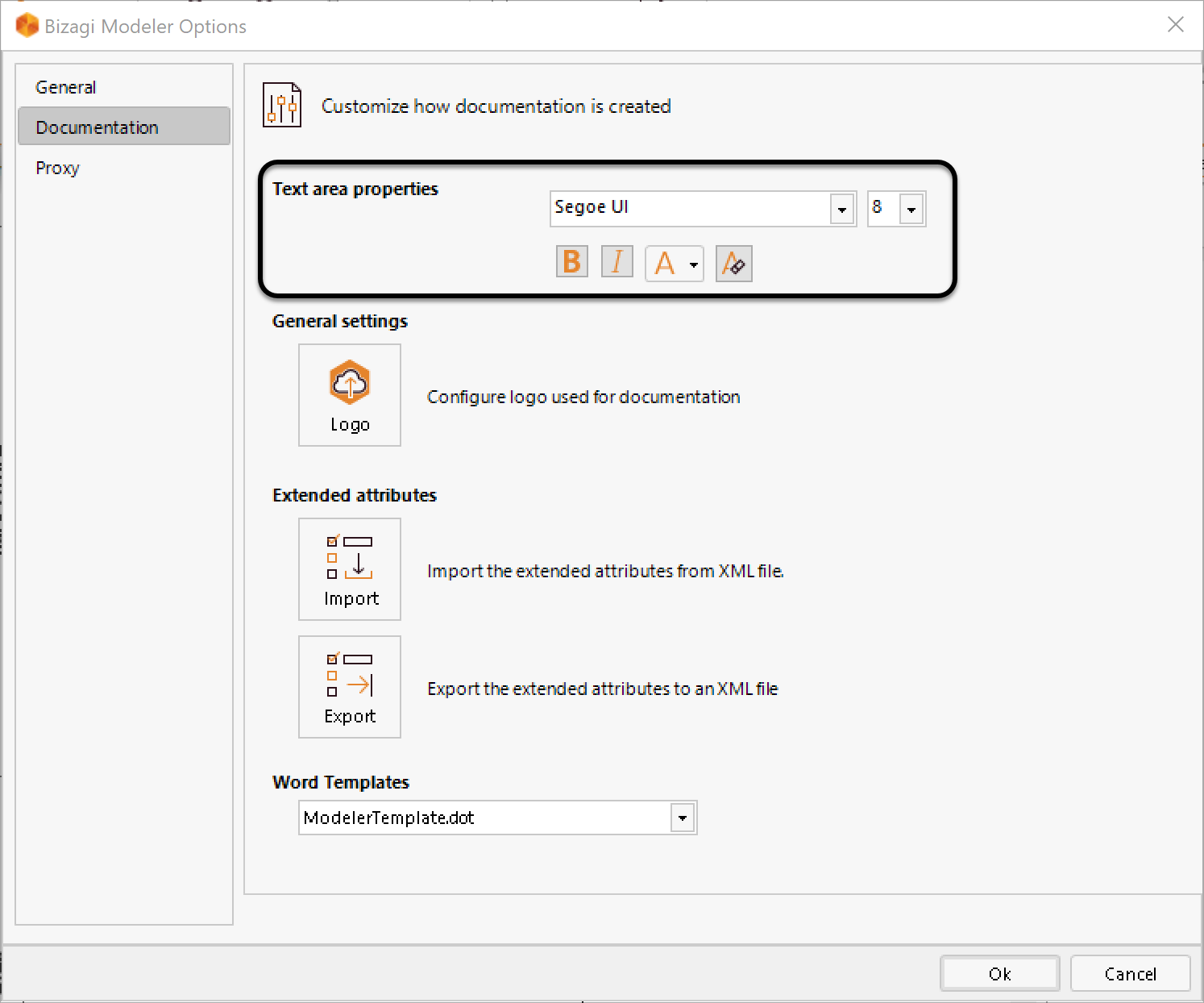
https://help.bizagi.com/process-modeler/en/index.html?the_ribbon.htm
The window to select the diagrams available to work offline has been improved. Now, a user-friendly window divided in two panels, allows to search or choose on which diagrams to work offline. Sort them alphabetically, manually or unselect them. Up to now, users had to check each of them on a unique selection window panel.
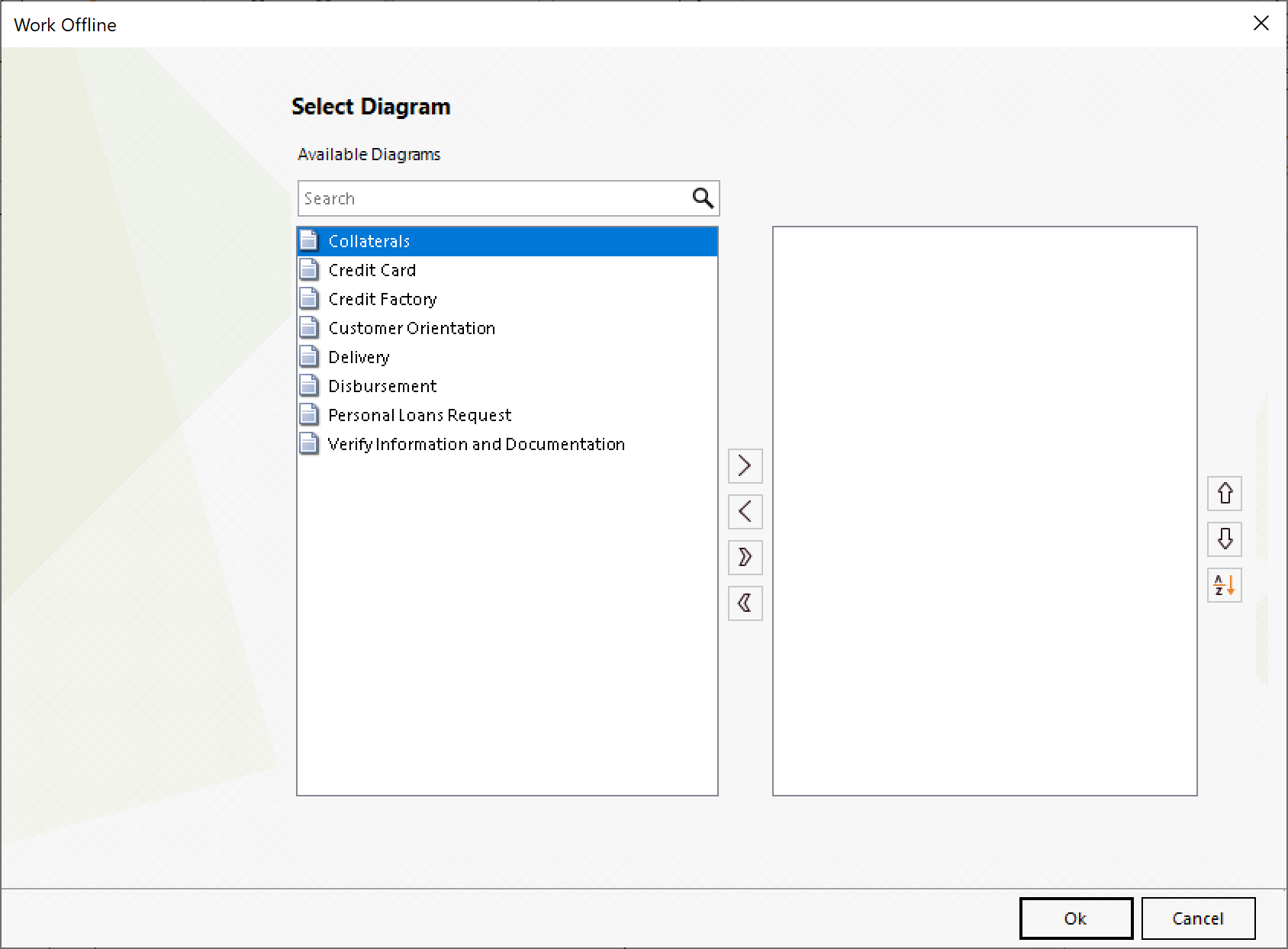
https://help.bizagi.com/process-modeler/en/index.html?Offline_Cloud_Collaboration.htm
Now, from the Bizagi Modeler Options window, on the General tab users can select the date format to be used by default on the application (documentation, extended attributes, among others) from a dropdown list. Up to now, the unique default date format option supported was the system’s regional date format settings.
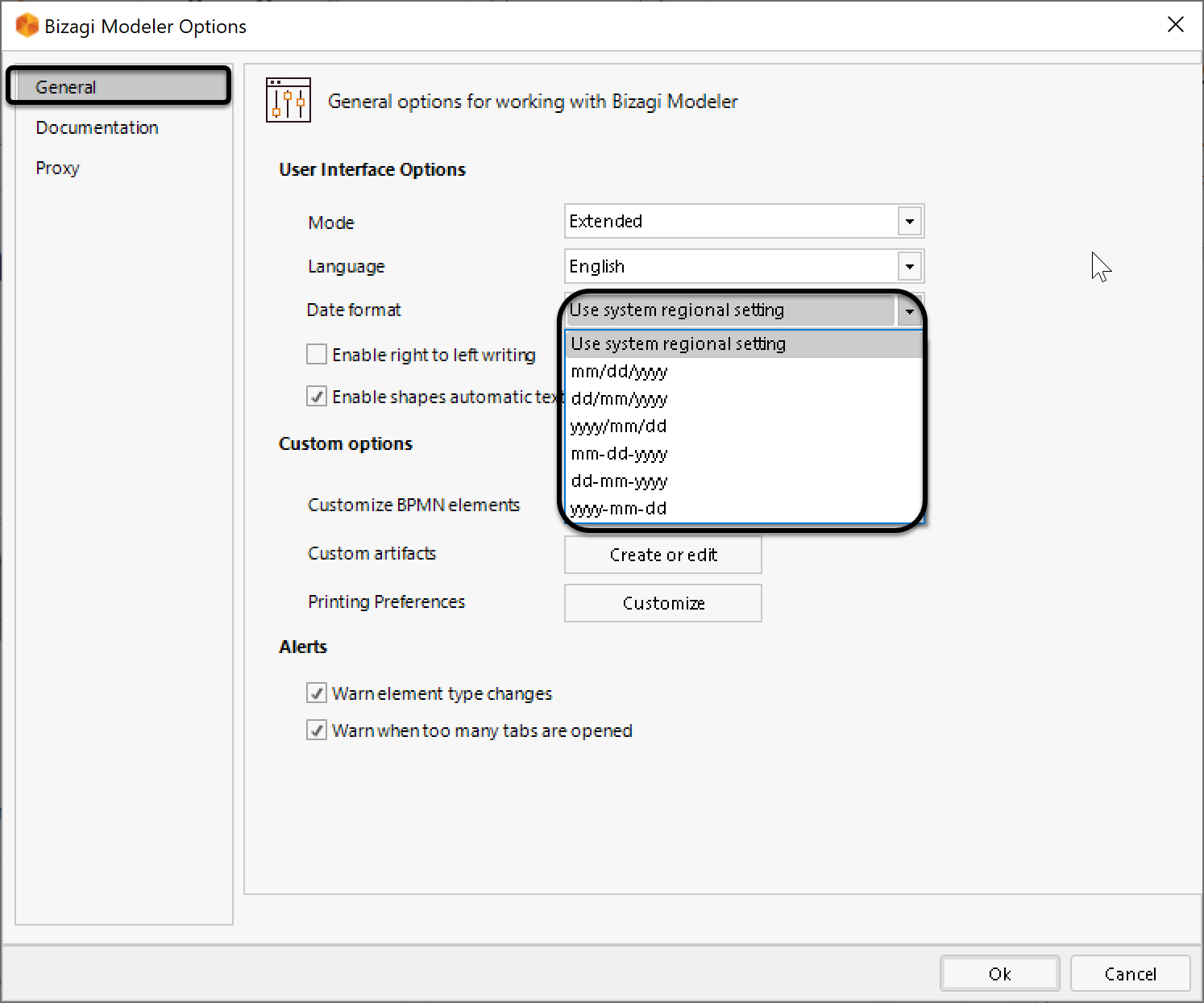
https://help.bizagi.com/process-modeler/en/index.html?date_format.htm
BPMN elements control, users can set default font properties per individual elements. Up to now, the customized default font and color properties where applied to all elements. https://help.bizagi.com/process-modeler/en/index.html?change_colors_and_fonts.htm
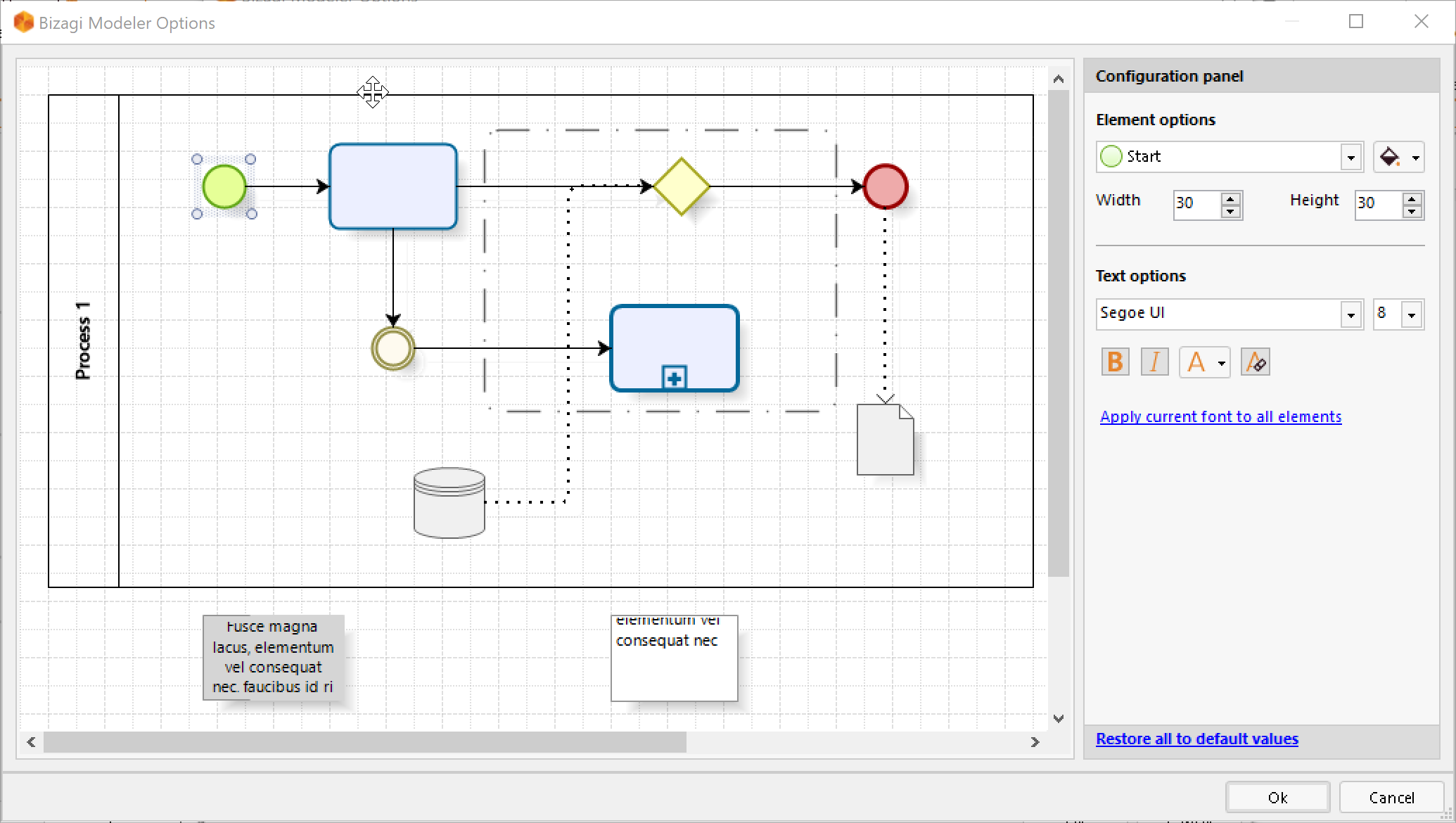
https://help.bizagi.com/process-modeler/en/index.html?change_colors_and_fonts.htm
The save diagram button icon on the quick access tool bar has changed back to a diskette. Up till now, it was an arrow.
The Quick print button has been removed from the default buttons on the quick access tool bar.
Now, when clicking on a shape to add a new one, the system automatically spaces one from the other.